How to Plan Your Entire Novel with NovelPad
Jarrett S. Smith
Father, Writer, teacher, and blogger for jswordsmith.com
Writing a novel can be challenging.
I found that outlining a novel gets me to the finish line quicker and easier. Writers have their own systems, from outlines to notecards, but I've found that $ NovelPad$ helps me create plots and keep everything organized. NovelPad will help you write a novel like no other app I've used.
Here's how you can use NovelPad to help outline your novel, to turn your ideas into the next bestseller.
Exploring the Boards in NovelPad
NovelPad offers some excellent tools. Once you're inside the editor, you'll see all the boards you have to work with along the left side of your screen. There are boards for your primary editor, chapters, plot, character, settings, insights, and goals. You can explore all these, but today, we'll focus on the plot board.

The NovelPad tool bar.
So select the icon that looks like an old-fashioned road sign.
The Plot Board
When you open your first novel in NovelPad, the system has already populated your plot board. It has also populated the board with a template called Main Plot and added one scene card called The Beginning.
Here is your first plot board template.
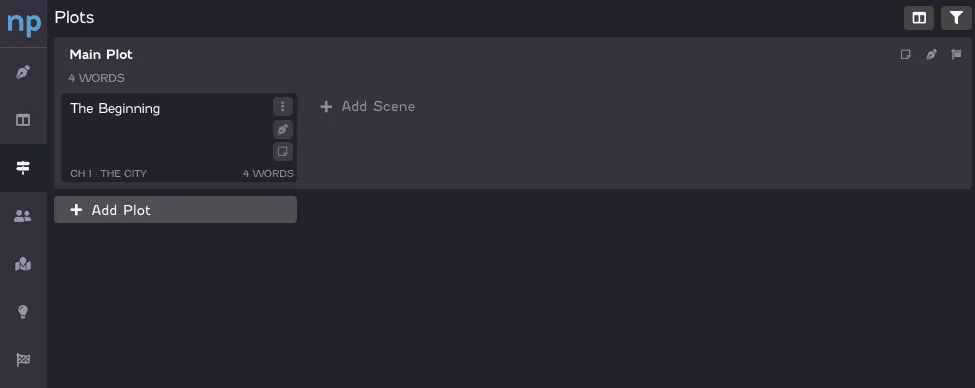
The plot board in NovelPad.
The Plot Board Interface
On the top right side of the screen, you'll notice two icons. The one on the left switches the orientation of your plot board. Instead of your plots and scenes going from left to right, they will now go from top to bottom. You can change this anytime, and you'll never lose any work. The other icon is your column filter. If you want to see a particular plot element, you can click that icon and type what you'd like to filter for. This could help you condense the information from the screen if you're looking for something in particular.
Below those options, you should see a Plot Thread. A thread is where we keep all plot elements together. You can make as many threads as you need to keep your main plot and all your side plots organized in one spot.
Think of these plot threads as silos for the major and minor plots you want to happen in your story. Usually, one main theme or story drives your character to action and change, but there can also be side quests and romantic subplots. We will use the plot threads to help us develop all of them.
Each plot thread is made up of scene cards. These scenes show us the action that happens. We will make scene cards for each moment inside our plot to help keep everything straight.
Useful Scenes to Help Outline Your Novel
Getting started plotting can be rage-inducing. Use these $ five key scenes$ to help get your outlining started.
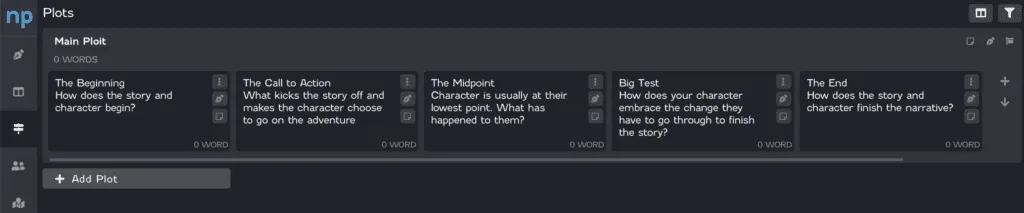
A NovelPad plot thread with 5 scene cards.
The Beginning - How do your story and character start?
The Call to Action - What gets your story started?
The Midpoint - The character is usually at their lowest point. What has happened to them?
Big Test - How does your character embrace the change they must endure to finish the story?
The End - How does your story end?
For each of these cards, you'll want to replace my text with what happens in your novel. Once you have these scenes figured out, you'll want to develop scenes that go between them to make the story even stronger.
One of the coolest things about NovelPad is that users can move every scene card. If you want a scene to happen at a different place in your plot, you can click and drag it to the new spot. If you had written anything in the manuscript during that scene, it would move into its new position in the manuscript.
Side Quests and Other Plots
Now that you have the main plot finished, you might want to work on some of the other ideas you had as side stories. Have a romance brewing between two of your characters? Create a plot called romance and track their progress through their story. I like to include relationships and how they change over time, even if it isn't a romance.
Many authors have a few plots going in every chapter. NovelPad allows authors to figure out all these plots and keep them focused in one place.
Use Colors to Help Visualize
Now that you have a few plots, things might start getting lost. NovelPad has a great way to organize everything to make it simple to keep track of them all: Colors!
Click the signpost in your plot thread, and you'll be met with options. You can rename a plot thread if you'd like, write a description of the thread, or add a $ color label$ . For now, pick a color that works for your plot thread. You'll notice a dot of the same color in the lower right corner of all your scenes within that thread.
Here is what one of my recent novels looks like as I worked on figuring out my plot.
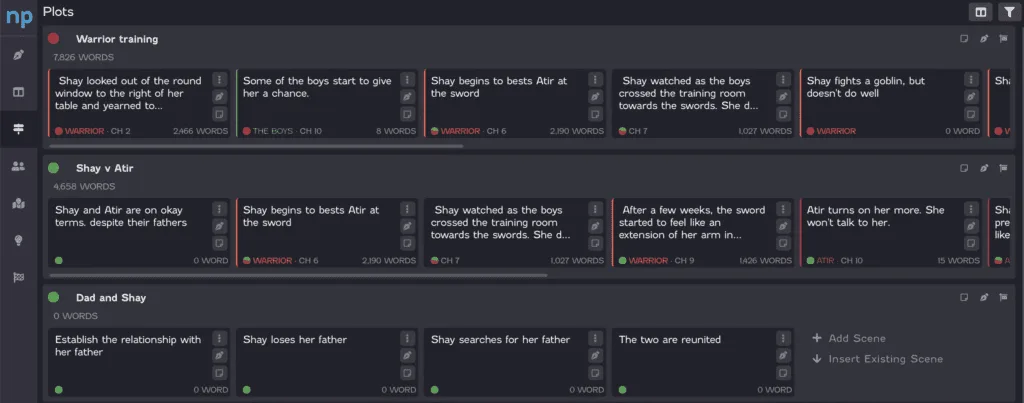
Overview of the plots page in NovelPad.
I have two main plot threads in my novel. One is warrior training, where my main character tries to become a warrior in her world. This drove the story, but I also put relationships on my plot board to track how they changed and evolved.
Focus on One Scene At A Time
If this all seems very busy and focusing on one thing at a time is more your style, NovelPad offers an option to limit your focus when you writing scenes.
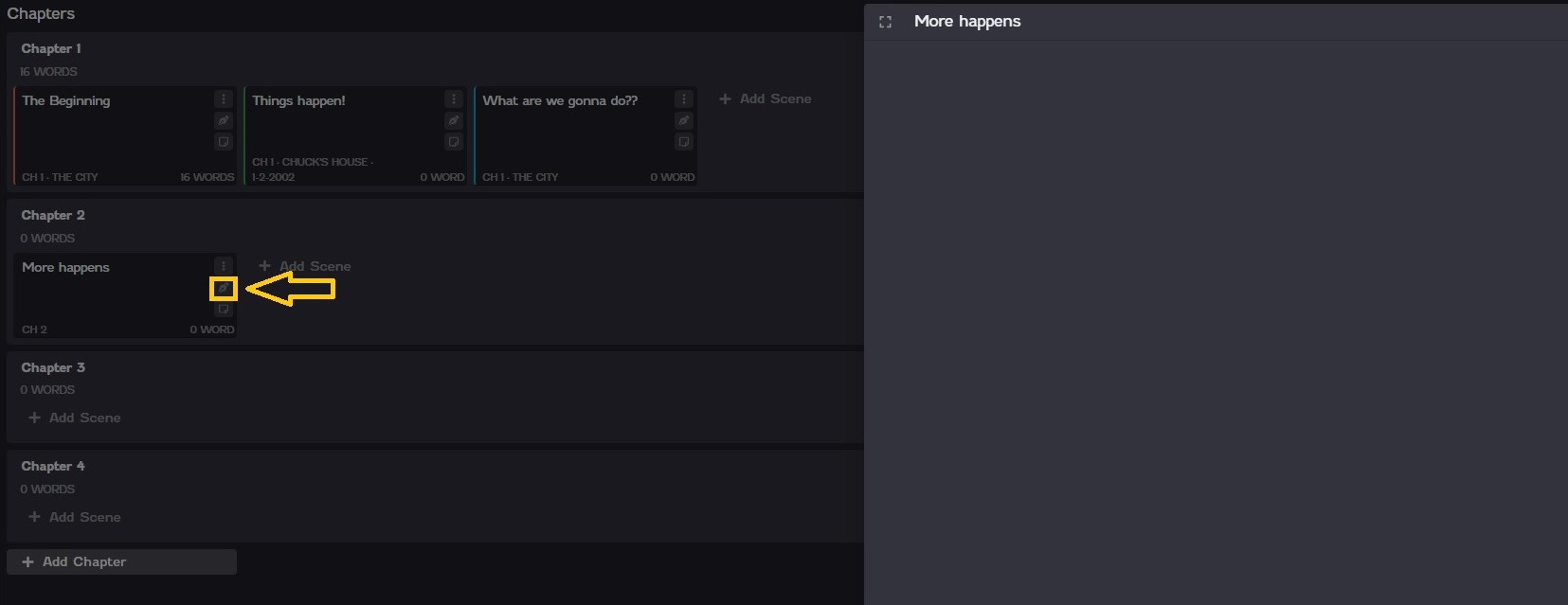
Drafting one scene in NovelPad.
By clicking the pen icon on a scene card, the program slides over an area where you can write in just that scene. I love this aspect because it allows me to focus on what I want to happen in the scene. If I go to the Manuscript board, everything I wrote in the scene will show up there.
Wrap Up
I hope that gets your novel up and off the ground. Now you can start writing away on your next great story.
NovelPad offers tons of helpful resources for writers to outline and draft their novels. Check out how to use $ color labels$ , how to use $ Notes$ , and$ NovelPad's youtube channel $ to get the most out of NovelPad.
Like what you're reading?
Join other authors like you in NovelPad’s free writing community!
Join the communitySimilar Posts
What File Formats are Accepted by Kindle Direct Publishing?
File types for ebooks, paperbacks, and hardbacks on Amazon's KDP.
Ollie Ander
Is probably just a couple cats in a trench-coat—the hair shedding and sunlight napping are highly suspect.
What’s the Difference Between a Novel and Novella?
What distinguishes the novel from the novella?
Ollie Ander
Is probably just a couple cats in a trench-coat—the hair shedding and sunlight napping are highly suspect.
How long is a Science Fiction Book?
How many words, chapters, and pages should be in your sci-fi novel?
Ollie Ander
Is probably just a couple cats in a trench-coat—the hair shedding and sunlight napping are highly suspect.
How long is a fantasy book? Words, pages, chapters, scenes, & prologues
What should wordcount goals look like for a fantasy novel?
S.R. Beaston
Crafty with words, wit, and wisdom, just add caffeine to make it more interesting.
The Writer’s Resolution Guide 2024
Goal ideas and strategies for your new writing year.
Sage Kay
Writer, reader, outfit repeater.
What is a ghazal? The essence of emotion in poetry
Definition, examples, and history of the ghazal poem.
Hannah Lee Kidder
NovelPad Author