Rewind
With the Rewind feature, you can access any saved version of your novel from any point in the novel's history. Our backup system automatically saves a copy of your novel every 30 seconds, and the Rewind feature lets you jump backward or forward between any save point, allowing you to write fearlessly.
For example, let's say you left your laptop open to the scene you were writing while you went to the kitchen and prepared yourself a tasty snack. In the meantime, your cat decided to walk in small circles on top of your keyboard before settling down into a catloaf, inadvertently (or maybe purposely--cats are mean like that) overwriting not only the scene but a large portion of your content.
Have no fear. Simply shoo your cat off your keyboard (if he lets you), access your novel on the Bookshelf, and rewind the novel to the moment before you got up to make your ants on a log.
To access the Rewind feature, hover your cursor over the novel to display the options for the novel. Then click the Rewind icon ![]() . On the Rewind dialog, select the date and time that you want to rewind your novel to. Then click OK.
. On the Rewind dialog, select the date and time that you want to rewind your novel to. Then click OK.
Rewind only works for changes that were made while connected to the internet. If you made changes in offline mode, Rewind will not be able to rewind those changes.
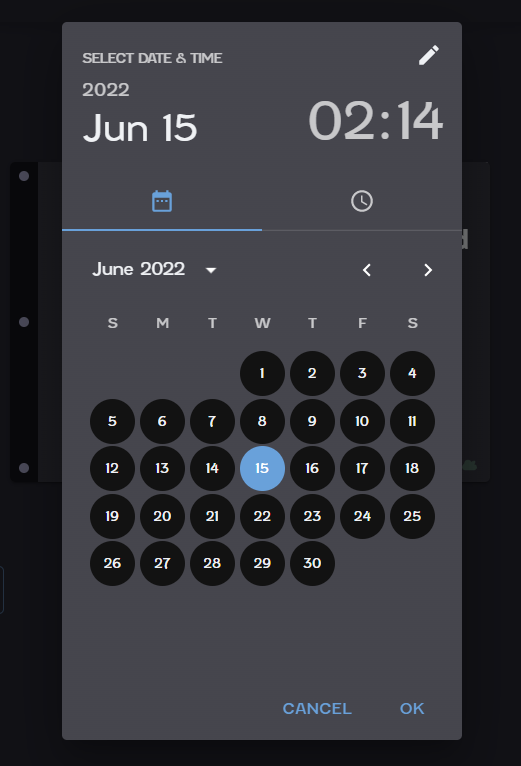
Un-rewind your novel
The Rewind feature also lets you jump to a later version of your novel. Maybe you decide that what your cat wrote is pure gold, and you'd actually rather have that version back. Just access the Rewind dialog and pick the date and time after your cat jumped on your keyboard to restore that version of your novel.