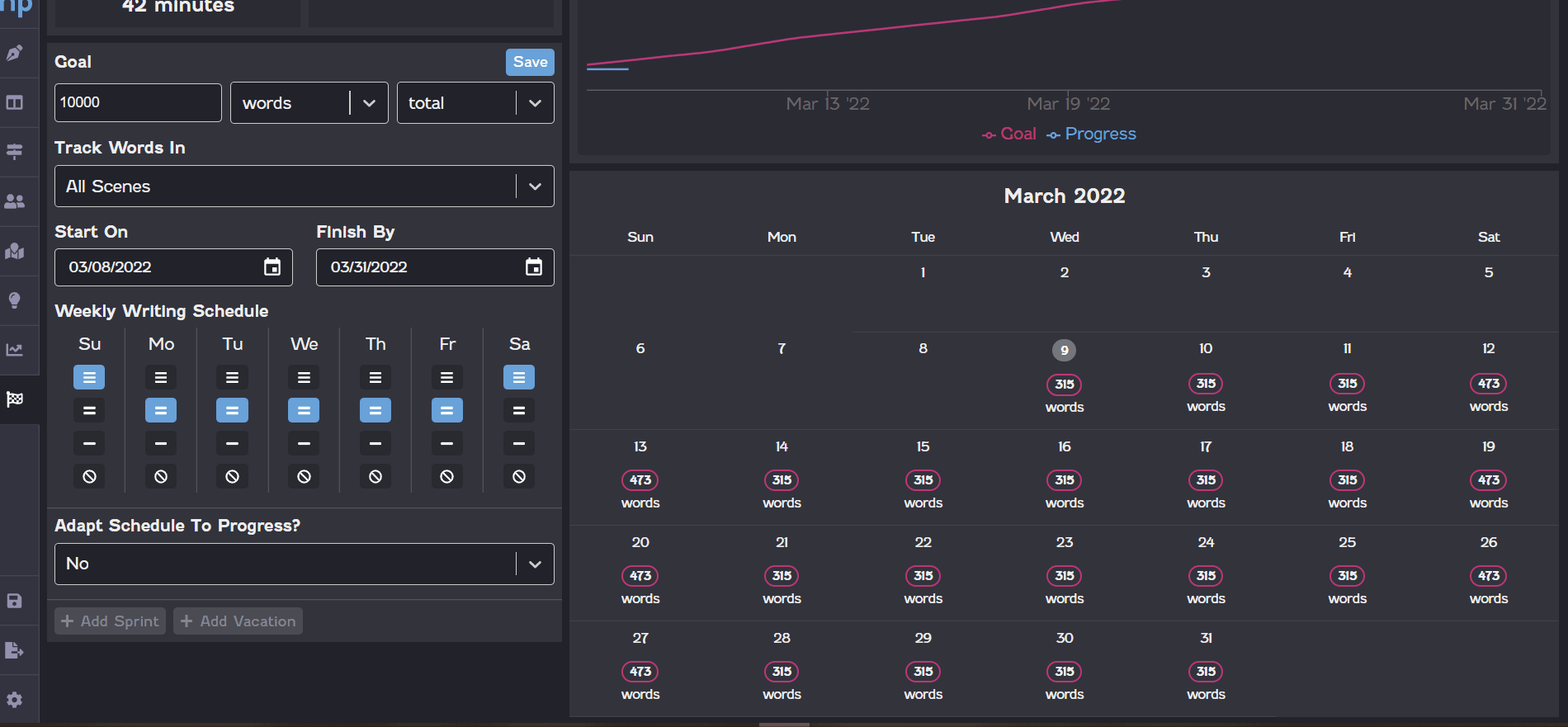Goals
Whether you're a planner or a panster, you probably have goals for your novel: to write it, to publish it, to win a Pulitzer Prize. While NovelPad can't help your book get recognized by The New York Times, it can help you stay on track with your writing using the Goals board. The Goals board allows you to set your writing goals, see your progress, and even create a helpful automatic schedule (because math probably isn't any writer's best subject).
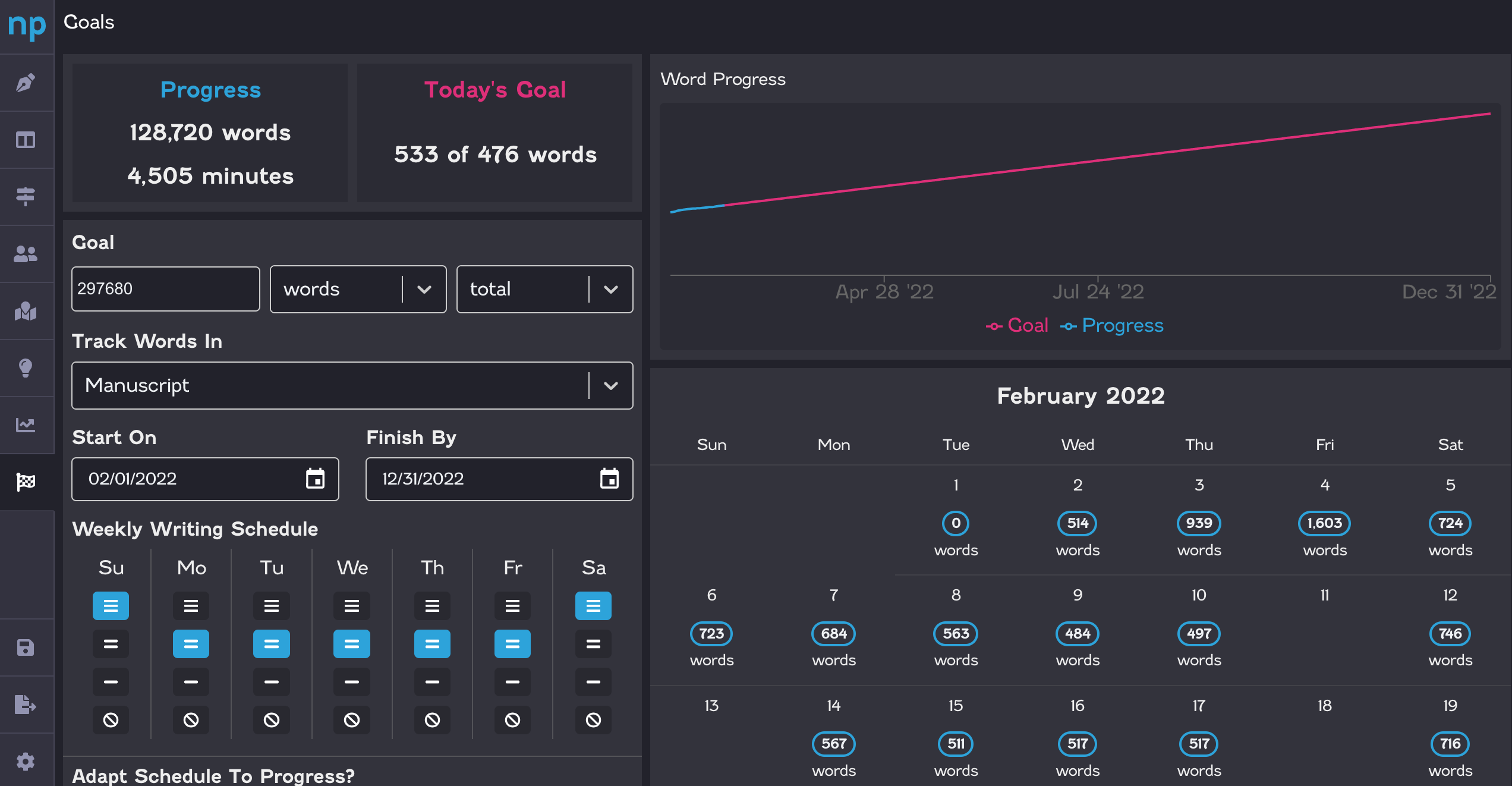
How to set a writing goal
You can set a writing goal to help you decide how much you want to write and when you want to write.
Once you set a goal, you can always change the goal at any time. Your progress will always stay the same. Switching goal types (for example, words versus minutes) doesn't alter the data for what you've already written.
Set your goal in the Goal section.
Number. Enter the number for your goal, such as 500 words per day or 210 minutes per week.
Unit. Select whether you want to track your progress in words or minutes. Do you want to write the same number of words per day, regardless of how long it takes you? Or would you rather spend 30 minutes a day writing, regardless of how many words you write?
Frame. Select the time frame for your goal, such as per day or total. Is it more important that you write 500 words per day because you're not sure how long your story will be? Or do you know you want to hit 100,000 words total?
Track Words In. Select whether to track the words from only your Manuscript or from All Scenes in your novel. Selecting All Scenes includes word counts of all scenes in the novel, such as those on the Plots board, regardless of whether they've been added to the Chapters board (and thus your Manuscript).
Date Range. Select a date that your goal will Start On and a date you want to Finish By.
Weekly Writing Schedule. You can indicate whether you intend to write more or less on certain days of the week. For example, perhaps you have much more time on the weekends and could handle a bigger workload those days, or maybe you work a double shift on Wednesdays and won't have any time to write at all.
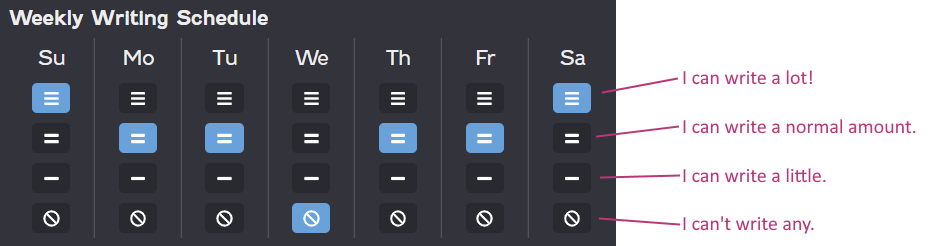
The selections you make on the Weekly Writing Schedule will help NovelPad determine the goal to assign to a particular day. For example, if you have a goal of writing 700 words per week, and can write extra on weekends but can't write on Wednesdays, your weekly goal may look something like this:

Adapt Schedule To Progress? Choose whether you want your goals to adapt with your progress.
Yes. Update writing goals for future days based on the progress you've made. This option recalculates your writing schedule based on the progress you've made. If you write more than your goal one day, the goals for your remaining days will be reduced. If you write less than your goal one day, the goals for your remaining days will increase.
No. Do not update writing goals for future days, regardless of the progress you've made. This option will keep the same goal for each day, regardless of how much over or under you were on any given day's goal.
For example, let's say you want to write 50,000 words in 100 days. That averages out to a goal of 500 words per day. On the first day, you write 500 words. On the second day, you only write 300 words, leaving you 200 words behind schedule. If you selected Yes, NovelPad will essentially distribute the missing 200 words over the remaining days, which will bump your writing goal for each remaining day up to something like 502 words to catch up to your overall goal. If you selected No, your goals will show that you need to write 700 words the next day (the 500 per day goal plus the 200 words from yesterday) to catch up to your overall goal.
Conversely, let's say you write 500 words on the first day and 700 words on the second day. With an adaptive schedule, your goals for the remaining days may be something like 498 words per day because you've written an extra 200 words. With a non-adaptive schedule, you will still have a goal of 500 words for each remaining day.
Click Save to save your goal settings.
Sprints and vacations
If you know there will be a certain stretch of time where the amount of time you'll have to write will change, you can add a sprint or a vacation to your schedule to add a one-off change in your writing goals. Whether you have an adaptive schedule or not, your writing goals will change to accommodate those days.
A sprint is useful if you know you can write more over a certain period of time. For example, maybe you have Memorial Day off and have no plans, so you want to write a little extra that Monday. You can add a sprint to set a goal that is higher than your typical Monday.
A vacation is useful if you know you won't be able to write as much for a certain period of time. For example, maybe you know you're going out with your friends on St. Patrick's Day and won't get any writing done. You can add a vacation to lower or remove your goals for those specific days.
To add a sprint or vacation, click the Add Sprint or Add Vacation button. Then select the date range for the sprint of vacation. Finally, choose a work level (a lot, normal, little, none) for the period. Click Save to save the sprint or vacation.
If you end up having to work on Memorial Day or your St. Patrick's Day outing gets canceled, you can delete the sprint or vacation by clicking the Trash icon ![]() . Then click Save to save the change.
. Then click Save to save the change.